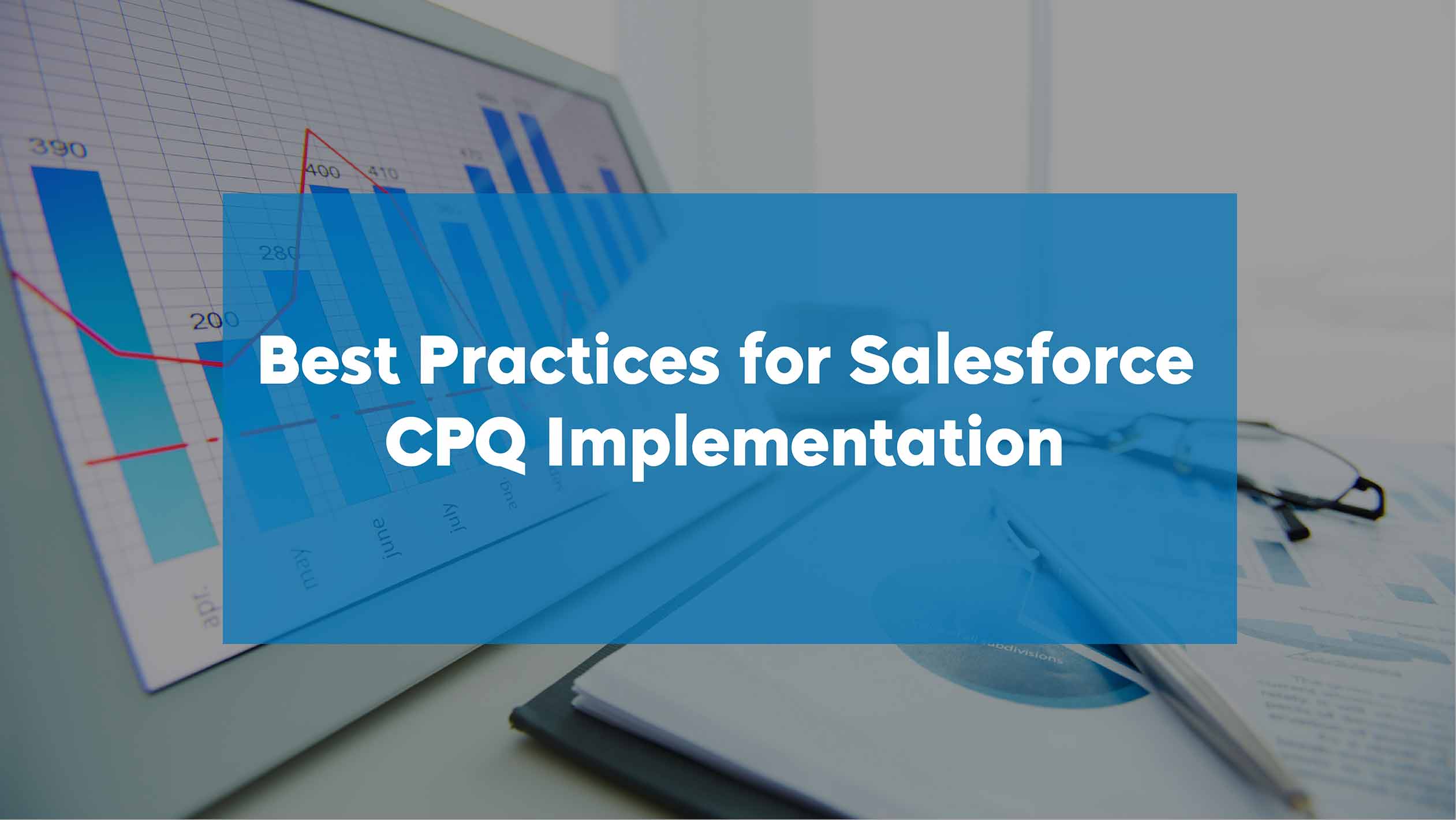With Salesforce CPQ (Configure, Price, and Quote), organizations can reduce quote creation time to quickly close deals. If you have a well-configured CPQ environment, then your sales team can easily adjust product configuration, apply prices using valid rules and deliver quotes faster. With the right CPQ solution in place, organizations can streamline the quote process by automating administrative processes such as reviews, clarification, and approval to improve the sales cycles.
Though Salesforce CPQ is a globally recognized solution and widely used across multiple industries with complex inventory, the real benefits can only be achieved with the right implementation. Before discussing the implementation process, let me discuss how you can access the CPQ package in the developer login. You can access the CPQ package using the following ways.
- Purchase a CPQ login and get it integrated into your developer login.
- You can also download the appropriate package and integrate it with the user login.
Best Practices for Salesforce CPQ Installation
For installing the Salesforce CPQ package, you need to decide where you want to install it. You can install it either in Production or SandBox. As of now, Salesforce offers 3 – Months Trial Period for a Free Installation setup.
- Configure “CPQ Page Layout” To Profile for Accessing –The System Administrator will provide access to other profiles. To configure the Account Object for Page Layout, you need to perform the following steps.
- Log in to Salesforce → Go to “Setup” → Find “Profiles” → Select the “System Administrator” Profile → Edit → Page Layouts → Account → Click on View Assignment → Edit Assignment → Select “CPQ Account Layout” → Save.
- Configure Product Object for Page Layout –Login → Go to “Setup” → Find “Profiles” → Select “System Administrator” Profile → Edit → Page Layouts → Product → Click on View Assignment → Edit Assignment → Select “CPQ Product Layout” → Save.
Configure Contract Object For Page Layout– Your page layout and field-level security settings determine which fields are visible and editable. To set up this, you need to
- Login → Go to “Setup” → Find “Profiles” → Select “System Administrator” → Edit → Page Layouts → Contract → Click on View Assignment → Edit Assignment → Select “CPQ Contract Layout” → Save.
Install for All Users – This is important to offer access to the necessary objects to a particular group of users. To add Users to Salesforce CPQ, you need to follow the following step.
- Log in to Salesforce → Go to “Setup” → Search “Installed Packages” → Click on “Manage Licenses” → Click on “Add Users” → Select the required Users from the “Available Users” Section → Add.
More details about Salesforce CPQ Configuration
Product rule – By implementing product rules, you can ensure that salespeople are bundling the right products. You can also limit the product offerings within the bundle. Rather than setting up every single bundle individually, you can scale up the rules across different bundles.
Discount Schedule – Leveraging discount schedules, volume-based discounts can be automatically applied for each specific deal. You can also customize the scope as well as the discount value of your discount schedule.
Pricing Methods – Salesforce CPQ allows pricing changes to occur exactly when and where you want. Some of the fields available in Salesforce CPQ include Contracted Price, Customer Unit Price, List Unit Price, Net Unit Price, Original Price, Partner Unit Price, Regular Unit Price, & Special Price. Each unit price field represents the value after a calculation has been made.
Product Configurator – It helps you to connect products together in a ‘parent’ and ‘child’ relationship. With this, you can group together similar options and set rules. It enables salespeople to easily configure product bundles for specific prospects and customers.
Best Practices for General Development
Well-defined Rules – To create a successful CPQ environment, you need to create a workflow that enables sales users to accurately and quickly create quotes. You need to smartly use product bundles, workflow approvals, user alerts, and built-in discount tools. Furthermore, rules should be defined very well so they can help in fixing errors, evaluating suggestions, and filtering possible options. You need to set up Configuration Rules to have Product Rules associated with the bundles.
However, it is recommended that you should use CPQ functionality such as Auto-mapping, Price Rules, Product Rules, Summary Variables, etc on priority. To streamline the “approval” process, you need to use separate email templates for different approvals with specific approval rules. Licenses are not required in Sandboxes. You need licenses in production. Make sure that users have a CPQ permission set licenses after deploying in Production.
Using the above-mentioned tips, Salesforce CPQ developers can easily optimize CPQ solutions to streamline processes.
Author bio-
Divya is a technology enthusiast and Salesforce Certified CPQ expert. She has 9+ years of experience and has worked for diversified industry verticals. Currently, she is heading Kcloud Technologies. She provides technical assistance for configuring Salesforce CPQ solutions and building prototypes for the mapping of CPQ functionalities.
For services, contact us at sales@kcloudtechnologies.com